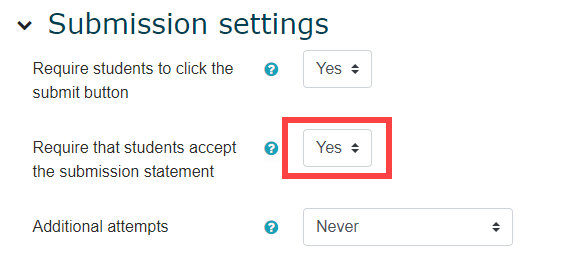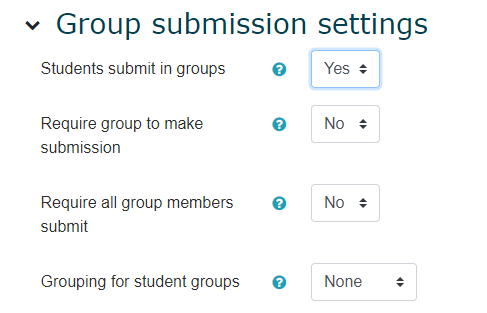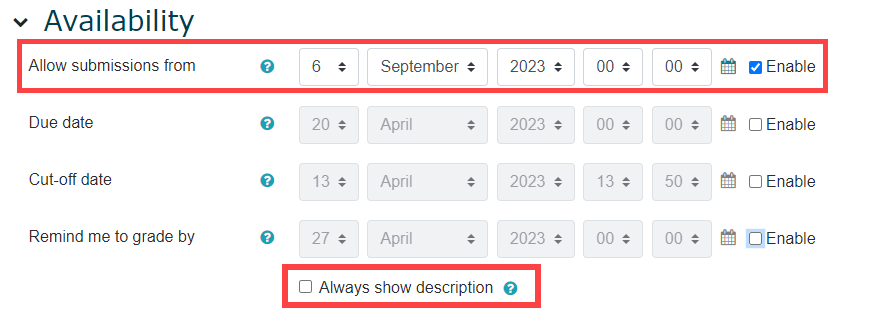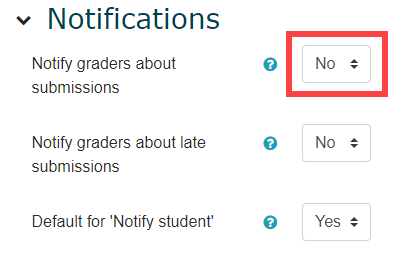Assignment Settings
The Assignments activity in Moodle allows students to submit work to you for grading. The work may be text typed online or uploaded files of any type your device can read. Grading may be by simple points, percentages or custom scales, or more complex rubrics and marking guides may be used. Assignments may be submitted individually or in groups. You are also able to use the Assignment activity when students are not submitting written text or documents to provide the assignment details, due date, enter grades and provide feedback. An example for this use is in class presentations.